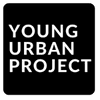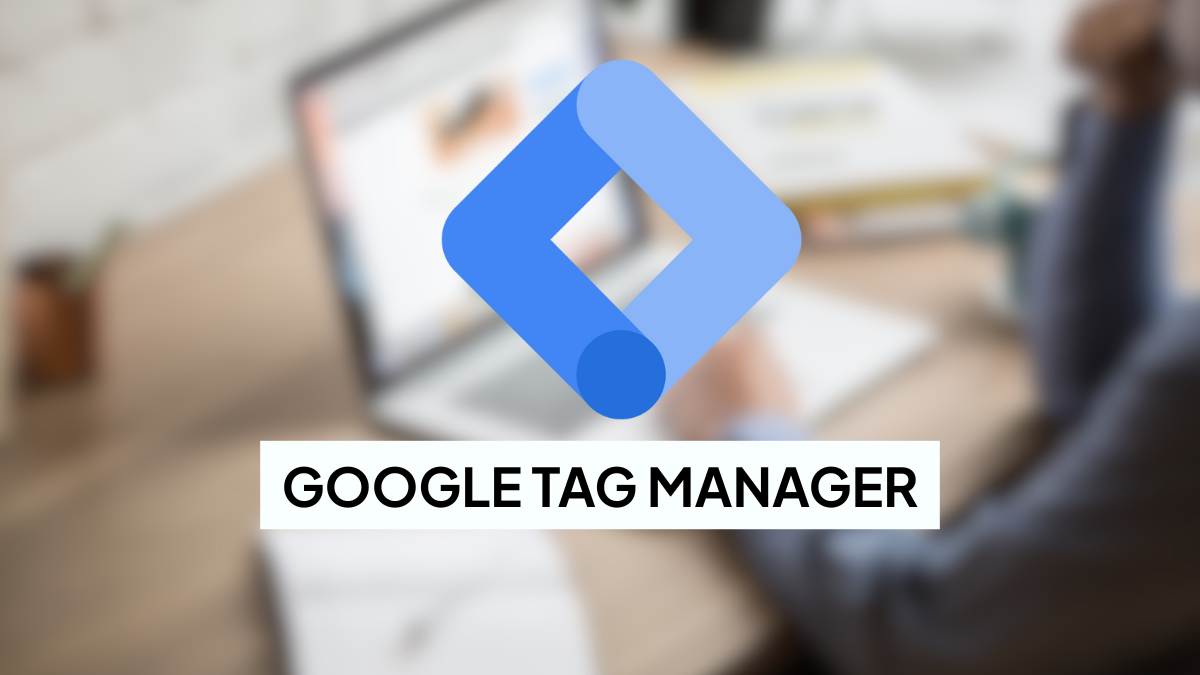Table of Contents
Quick overview:
The common Google Tag Manager mistakes often stem from simple setup and configuration errors, like using the wrong container ID, not publishing changes, misordering tags, or misusing the dataLayer. Fixing these early avoids tracking gaps, data duplicates, and inaccurate analytics.
What is Google Tag Manager and Why it Matters
If you’ve ever had to install a Facebook Pixel, a GA4 tag, a LinkedIn Insight Tag, or anything else that tracks behavior on your website, you’ve probably heard of Google Tag Manager, or GTM for short.
At its core, GTM is just a tool that helps you manage all your marketing and analytics tags in one place. Instead of having to copy-paste 10 different code snippets into your website (and risk breaking stuff), you just install the GTM base code once, and then deploy new tags from the GTM dashboard without touching the website again.
Sounds like magic, right?
But there’s a catch: GTM is incredibly powerful… and that also makes it easy to mess up.
GTM vs Google Analytics: What’s the Difference?
This part confuses a lot of marketers (understandably so):
- Google Tag Manager is a tag deployment tool. It doesn’t collect or store any data.
- Google Analytics (GA4) is a data collection tool. It tracks and analyzes user behavior.
Think of GTM like a delivery driver, and GA4 like the data warehouse. GTM simply ensures that the GA4 tags (and others like Meta Pixel, TikTok, etc.) are delivered at the right place and time.
Without GTM, you’d have to hardcode each tag directly into your site’s code, which is risky, slow, and not scalable.
Why Accurate GTM Implementation is Vital
Here’s the thing: Even a tiny mistake in GTM can break your entire data pipeline.
We’re talking about:
- Missing conversions in Google Ads
- Inflated pageview counts in GA4
- Duplicate events from overlapping tags
- Unusable heatmaps because of broken triggers
In other words, your marketing reports start looking weird, and you don’t know why.
Also Read: Google Tag Manager vs Google Analytics 4
Anatomy of a Proper GTM Setup
Before we dive into the common mistakes, let’s quickly look at what a “healthy” GTM setup looks like. It’ll give us a benchmark, so we can actually recognize what’s broken.
Here’s what a clean GTM implementation usually includes:
- Base Tag Snippet installed on every page (ideally in the <head> section)
- Clearly named event tags (e.g. GA4 – Event – Purchase)
- Organized triggers (e.g. Click – Button – Signup)
- Essential variables like Click Text, Page Path, or custom dataLayer variables
- Proper use of dataLayer.push() for passing dynamic data
- Integration with third-party tags like Meta Pixel, LinkedIn, Google Ads, Hotjar, etc.
You can imagine GTM like a factory floor.
- The tags are machines.
- The triggers are switches.
- The variables are raw materials.
- And the dataLayer is the conveyor belt that feeds data into the system.
What’s dataLayer.push()?
This is one of the trickier but crucial parts of GTM.
dataLayer is essentially a JavaScript array that stores data GTM can read.
Whenever you want to send custom data (like a transaction ID, product name, or user role), you use dataLayer.push() to make that data available to GTM.
For example:
window.dataLayer = window.dataLayer || [];
window.dataLayer.push({
event: “purchase”,
transactionId: “ABC123”,
revenue: 2999
});
This makes it possible to trigger event tags or capture dynamic values, but only if you do it at the right time. (We’ll get to that mistake in a second.)
How GTM Talks to GA4, Meta, and Others
GTM acts like a dispatcher. When the right condition is met, say, a user clicks “Buy Now”, GTM tells GA4, Meta, Google Ads, and whoever else needs to know, “Hey! This user just did something important.”
Each of these platforms has its own tag, but GTM controls when and how those tags fire.
That’s why having a solid GTM setup is not just technical hygiene, it’s the backbone of your entire performance marketing stack.
Top 10 Google Tag Manager Mistakes to Avoid
Now let’s get into the real thing, the most common (and costly) Google Tag Manager mistakes we’ve seen people make. These aren’t rare. They’re everywhere. And the worst part? You usually don’t realize something’s broken until it’s way too late.
1. Using the Wrong GTM Container ID
This is shockingly common, especially on teams juggling multiple websites.
Each GTM container has a unique ID, something like GTM-XXXXXX.
If you accidentally copy-paste the wrong container onto your site, none of your intended tags will work. You might see the GTM snippet in your page source, but behind the scenes… nothing is tracking.
Pro tip:
Each website should have its own unique container. Don’t reuse containers across clients or environments. Use naming conventions that clearly identify the container purpose.
2. Forgetting to Publish Changes
This one’s a classic.
You make a bunch of edits in GTM, maybe you add a GA4 event tag, or update a trigger, but then forget to hit “Submit” and publish the container.
The result? Everything works perfectly in Preview mode… but nothing is live.
Always make it a habit:
Test → Preview → Publish → Test Again
3. Accessing dataLayer Variables Too Early
Remember how we talked about dataLayer.push()?
If a tag fires before the dataLayer value exists, it’s going to pull in undefined.
For example, if your GTM fires on page load but the dataLayer.push({event: ‘purchase’}) happens 2 seconds later, the purchase event won’t be captured.
Fix:
- Push critical dataLayer values before the GTM snippet loads.
- Or set your tag trigger to wait until the correct event is pushed.
4. Not Using Preview & Debug Properly
GTM’s Preview Mode is your best friend, if you actually use it.
So many people skip preview mode and go straight to publishing. Or they enter Preview, see a few red Xs, and shrug them off.
Here’s what to do instead:
- Always enter Preview Mode after any change
- Click through your site like a user would
- Look for green checks ✅ and make sure tags fire as expected
- Fix any red errors ❌ before pushing live
5. Ignoring GA4 DebugView & Other Debug Tools
Even if GTM says your tag fired, that doesn’t mean GA4 received it.
Sometimes, the tag fires but:
- The data is malformed
- The tag had the wrong parameters
- Consent mode blocked the data from being sent
That’s why you need to check GA4 DebugView and use tools like:
- Google Tag Assistant (Legacy or the Chrome extension)
- GTM/GA4 real-time events in the GA dashboard
If it’s not in DebugView, it’s not in your reports.
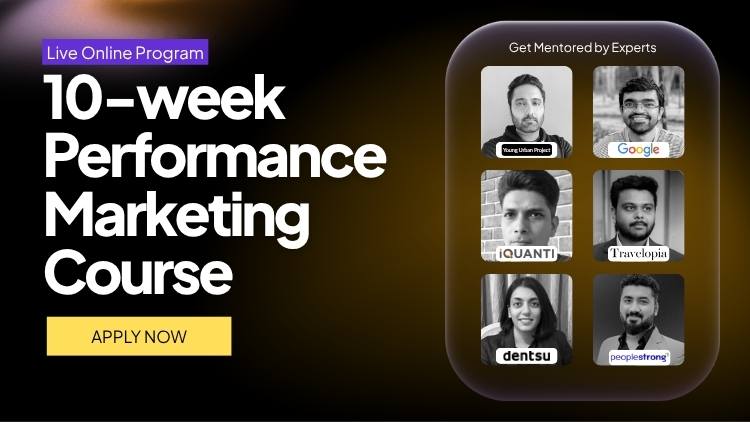
Enroll Now: AI-Powered Performance Marketing Course
6. Leaving Hard-Coded Tags Alongside GTM
This one’s a silent killer, and often goes unnoticed until you dig into your analytics and see double events everywhere.
Here’s what happens:
- Someone installs Google Analytics manually in the site’s <head>
- Then later, a GA4 tag is added via GTM
- Now every pageview or event gets tracked twice
That might not sound like a big deal, but:
- Your bounce rate becomes unreliable
- Your conversion data doubles
- Attribution gets messy
- You hit GA4’s event limits faster than expected
Quick Fix:
Do a sweep of your website codebase. Remove any hard-coded tags (GA4, UA, Meta Pixel, etc.) that you’ve already moved into GTM.
Use Google Tag Assistant to catch duplicate tags.
7. Poor Naming Conventions
Let’s be real, naming things is hard. But if your GTM setup looks like:
- Tag 1, Tag 2, Tag Final FINAL
- Trigger test, ClickTrigger NEW, ClickTrigger Copy (2)
…you’ve already lost.
Bad naming doesn’t break tracking per se, but it makes debugging, collaborating, and scaling way harder.
Imagine trying to figure out which tag is firing your signup event when you have 30 vaguely named tags.
What good naming looks like:
- Tags: GA4 – Event – Add to Cart
- Triggers: Click – AddToCart – ProductPage
- Variables: DLV – userPlanType
Pro Tip:
Add a comment or note to your tags describing what they do and who created them. Future-you will thank you.
8. Publishing All Changes at Once
Let’s say you made:
- A new GA4 event tag
- A Meta Pixel update
- A custom HTML tag with a tricky script
You test everything in Preview Mode and then publish all three changes in one go.
Then something breaks. But what?
When multiple changes go live at once, it becomes nearly impossible to isolate what caused the issue.
Better approach:
- Make one change → Preview → Publish → Version label it
- Then move to the next
This version-by-version method also makes rollback easier if something goes wrong.
9. Tag Sequencing & Trigger Misconfigurations
Some tags depend on others to work properly.
For example:
- Your Google Ads conversion tag might rely on a Purchase event
- Or a Meta PageView tag should fire before any other Meta events
If the base tag doesn’t load first, the dependent tag may silently fail, or fire in the wrong order.
What to do:
- Use GTM’s tag sequencing to say “fire this tag only after another finishes”
- Use blocking triggers to prevent conflicting tags from firing together
Example:
In GTM, under “Advanced Settings,” you can check “Fire this tag after…” and select your base tag.
This ensures proper order, especially important for paid media platforms that rely on cookie initialization or session IDs.
10. Over-Tracking or Tracking Everything
When you start with GTM, it’s tempting to track every little interaction:
- Every button click
- Every scroll
- Every form field
- Every product impression
But over-tracking leads to:
- Messy reports in GA4
- Slower site performance
- Difficulty finding meaningful insights
Instead, focus on key business actions, such as:
- Purchases
- Signups
- Add to Cart
- Form submissions
- Clicks on key CTAs
Rule of thumb:
Start with 5-10 core events that tie to your goals. Expand only if there’s a clear reason.
Also Read: How to Become a Google Ads Specialist
GTM Debugging Checklist: How to Troubleshoot Like a Pro
Debugging in GTM isn’t just a skill, it’s a ritual. Even if you’re 99% sure something’s set up right, GTM will humble you. Something always slips.
Here’s how to debug like someone who’s been burned before.
Step 1: Use Preview Mode Every. Single. Time.
Before you publish anything, preview it.
Click “Preview” in GTM, enter your site’s URL, and let it load with the debugger panel open. This is your sandbox.
- You’ll see which tags fired, and when
- You’ll catch silent errors (red Xs)
- You can click around your site and see tag activity in real time
If the tag you expected didn’t fire, now’s the time to ask:
- Was the trigger correct?
- Was the variable available at that moment?
- Was the event even pushed into the dataLayer?
Step 2: Use Google Tag Assistant
Tag Assistant (the Chrome extension) is a handy tool for checking:
- Which tags are on the page (GTM, GA4, Ads, etc.)
- Whether they’re firing more than once
- If any are broken, blocked, or misconfigured
Look for:
- Duplicate GA tags
- Misfiring conversions
- Tags firing on the wrong pages
You’d be surprised how often you think GTM is working, but GA4 is getting nothing.
Step 3: Confirm in GA4 DebugView
This is the final truth. Even if GTM says a tag fired, it doesn’t mean the data landed in GA4.
Head to:
Admin → DebugView (under the GA4 property)
You’ll see a live feed of events from users in debug mode.
Here’s what to look for:
- Does the event show up?
- Does it have the right parameters?
- Are there duplicates?
- Did consent settings block it?
If it’s not showing here, it’s not in your reports. Period.
Step 4: Basic Debug Checklist (Run This Every Time)
- GTM base tag is present and in the right place (<head>)
- All tags use clear, specific triggers
- Tags fire in Preview Mode as expected
- Events appear in GA4 DebugView
- No hard-coded tags causing duplicates
- Correct container ID is installed
- dataLayer.push values exist before triggers fire
- All changes are published and versioned
Want a bonus tip?
Create a dummy tag, something harmless like a console log or test event, and use it to test new triggers before attaching it to live tags.
You can also draw this out into a flowchart (perfect visual for blog or download). Happy to help design that if you’d like later.
How to Set Up a Clean GTM Naming Convention (With Examples)
This is the section most people skip… and later regret.
Sloppy GTM naming leads to:
- Confusion when debugging
- Team miscommunication
- Longer onboarding for new team members
- Accidental tag duplication
Here’s how to stay clean and scalable.
Tags: Stick to the Format
Use this general structure:
[Platform] – [Type] – [Specific Description]
Examples:
- GA4 – Event – Purchase
- Meta – PageView – All Pages
- Google Ads – Conversion – LeadFormSubmit
You don’t need to get fancy, just clear. No more “Tag 4 – Final – Update.”
Triggers: Make Them Actionable
Format:
[Trigger Type] – [Action or Element] – [Page/Context]
Examples:
- Click – CTA – Homepage
- Form Submit – ContactUs – All Pages
- Page View – ThankYouPage
This makes it insanely easy to scan and know what the trigger does at a glance.
Variables: Add Context to Your DLVs
Format:
DLV – [Data Name or Purpose]
Examples:
- DLV – productId
- DLV – transactionValue
- DLV – userType
You’ll thank yourself when you have 15+ variables and need to know what each one pulls from.
Versioning & Documentation
Every time you publish, label it.
Instead of just “Version 7”, write:
- v7 – Added GA4 Signup Event + Fixed Meta Pixel Trigger
Also, use GTM’s built-in notes for each tag. Add who created it and why.
And if you’re working in a team? Share a Google Doc with:
- Your naming conventions
- Version history
- Tag ownership
Pro Tips: How to Audit & Maintain a Clean GTM Setup
Setting up GTM is one thing. Keeping it clean, fast, and reliable over time? That’s where most people slip.
Even a great setup can get messy if you don’t check in regularly. Especially if multiple people are adding tags, or if the site evolves (which it always does).
Here’s how to keep your GTM container from turning into spaghetti.
Run Regular GTM Audits, Monthly or at Least Quarterly
Block 30 minutes once a month (or quarter, if you’re stretched) to do a quick audit.
Open GTM and go tab by tab, Tags, Triggers, Variables, and ask:
- Is this tag still in use?
- Is this trigger being reused anywhere it shouldn’t be?
- Are any variables broken or showing undefined in preview?
Checklist for your GTM audits:
1. Remove unused tags:
Old campaigns, temporary scripts, testing tags, delete them if they’re no longer needed.
2. Check for duplicate or overlapping tags:
Two similar GA4 event tags firing on the same trigger? Merge or disable one.
3. Clean out Universal Analytics or Facebook Pixel (legacy) tags:
If you’ve moved to GA4 and Meta’s new Conversions API setup, get rid of the old stuff.
4. Test major triggers in Preview Mode again:
Just because it worked 3 months ago doesn’t mean it still does. Websites change.
5. Check dataLayer dependencies:
If your events rely on dataLayer.push(), make sure devs didn’t rename or remove it.
6. Confirm tags have proper sequencing (where needed):
Recheck tag order if you recently updated Pixels or conversion logic.
Create a Staging or Testing Container
Don’t test experimental scripts on your live container. Use a testing workspace or even a separate GTM container for staging environments.
This protects your production site and allows cleaner testing cycles.
If your website has a dev or staging version, ask the dev team to install a test GTM container on that version only.
Assign GTM Ownership to a Specific Person or Role
If “everyone” manages GTM, no one is accountable.
Assign clear ownership, even if it’s a shared email like an*******@yo*********.com.
They’ll be responsible for:
- Approving new tag requests
- Reviewing changes before publish
- Maintaining naming and documentation standards
- Running periodic audits
Keep a GTM Changelog
GTM gives you version history, but you should also keep a separate changelog or documentation file.
Track:
- What changes were made
- Why they were made
- Who made them
- Any testing notes or follow-ups
Google Sheets works fine. Or Notion. Whatever you’ll actually update.
Bonus: Use Workspaces for Collaboration
If you have multiple people editing GTM, create separate workspaces for different tasks or teams.
Example:
- “GA4 Events – July Campaign”
- “Meta Pixel Cleanup”
- “Custom HTML Experiments”
This avoids conflicts and gives space for testing before merging to the main container.
TL;DR – Key Takeaways
- Always publish your GTM changes after testing in Preview Mode
- Avoid mixing hardcoded tags with GTM-managed tags to prevent duplicates
- Use clear naming conventions for tags, triggers, and variables
- Limit your tracking to meaningful events tied to business goals
- Audit your GTM setup monthly or quarterly to clean out unused elements
- Use Tag Sequencing to ensure dependent tags fire in the right order
- Confirm tag activity with Tag Assistant and GA4 DebugView before going live
- Assign GTM ownership to a dedicated person or team to maintain consistency
- Create version labels and maintain a changelog for easy tracking of edits
- Always use a separate GTM container for each website or deployment environment
FAQs: Common Google Tag Manager Mistakes
Q1: Why are my GTM tags not firing in GA4?
Check if the trigger is correct, the tag is published, and the GA4 config tag is firing first. Also verify that consent settings or browser restrictions aren’t blocking the data from reaching GA4.
Q2: Can I use the same GTM container across multiple websites?
No. Using the same container across different websites causes tracking overlap, broken triggers, and inaccurate analytics. Best practice is to use a unique GTM container for each website or environment.
Q3: How do I test if my GTM setup is working?
Use GTM Preview Mode to simulate interactions, Tag Assistant to confirm tag firing, and GA4 DebugView to ensure events are received. This triple-check ensures both GTM and GA4 are functioning properly.
Q4: Should I disable or delete unused tags in GTM?
If a tag is no longer needed, delete it to avoid clutter and confusion. Disabled tags can still affect your container’s structure and may be accidentally reactivated. Always back up before deleting.
Q5: What’s the difference between a GA4 Config Tag and an Event Tag?
A GA4 Config Tag initializes tracking with your measurement ID and should fire on all pages. Event Tags track specific actions like purchases or signups and rely on the config tag firing first.